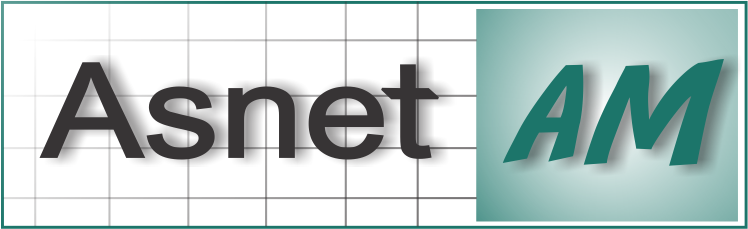eduroam INSTALLATION AND CONFIGURATION GUIDE (iOS)
This Step by step guide describes secure eduroam Wi-Fi configuration based on eduroam Configuration Assistant Tool (CAT).
The eduroam CAT (https://cat.eduroam.org/) has been developed to help organizations offering eduroam service to their users a more secure internet access. It allows each participating organization to build customized installers with specific secure configuration for a range of popular PC and smartphone platforms and enhances the security for the end user by means of organization-specific certificate. Using eduroam CAT ensures that users are protected against rogue Wi-Fi hotspots accessing usernames and passwords.
Why use eduroam CAT?
eduroam CAT protects users from eduroam fake Wi-Fi that steals their username and password.
Notice: Before beginning the installation process
- You must have an internet connection in order to download the profile.
- You should check the existence of an eduroam configurations in the Wi-Fi settings, if there is any previous manually configured eduroam profile remove it and follow the steps below.
-
Go to https://cat.eduroam.org/. (Preferably with Safari browser)
-
Click on the "Click here to download your eduroam® installer" button. After clicking on the download button a list of organizations, providing eduroam in your region, will be listed. Find the eduroam profile of your organization from the list, and select it by left-clicking on it. (See Figure 1)
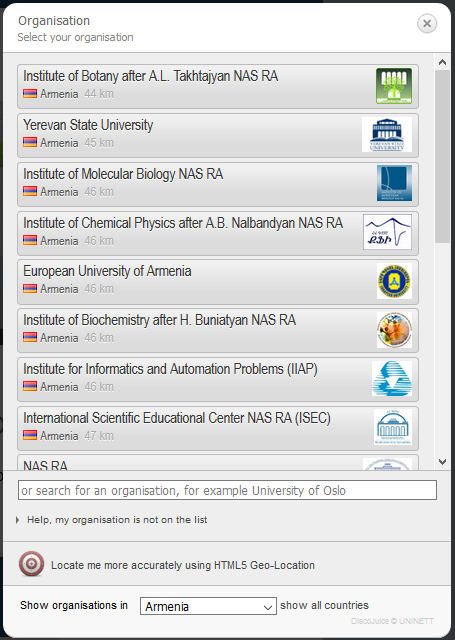
Figure 1 -
The browser will most probably detect your OS (Operating System) and will display the appropriate installer for your system. (See Figure 2) Press the “Continue” button to download the installer. If browser fails to display the appropriate installer for your OS or you want to download an installer for another OS, you can click on the “Choose another installer to download” button and select the one you’re willing to download (for iOS - “Apple iOS mobile devices”).
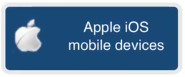
Figure 2 -
A window will popup saying “This website is trying to download a configuration profile. Do you want to allow this?”. Click "Allow" to download your configuration profile. Click "Close" on the popup once it says "Profile Downloaded". Then, open up your settings. (See Figure 3)
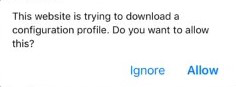
Figure 3 -
Click on the “Profile Downloaded” option under your Apple ID.
-
Read the Consent page and press "Next". Then, read the Warning page and press "Install".
-
When prompted, enter your credentials in the “Enter Username” and “Enter Password” fields. Click done to finish your eduroam installation. You should be able to connect to the eduroam Wi-Fi network after completing this process.
-
Enjoy eduroam Worldwide!